Project Management
The File Menu has file-based commands allowing you to manage your session. In this menu you will find exclusive commands such as:

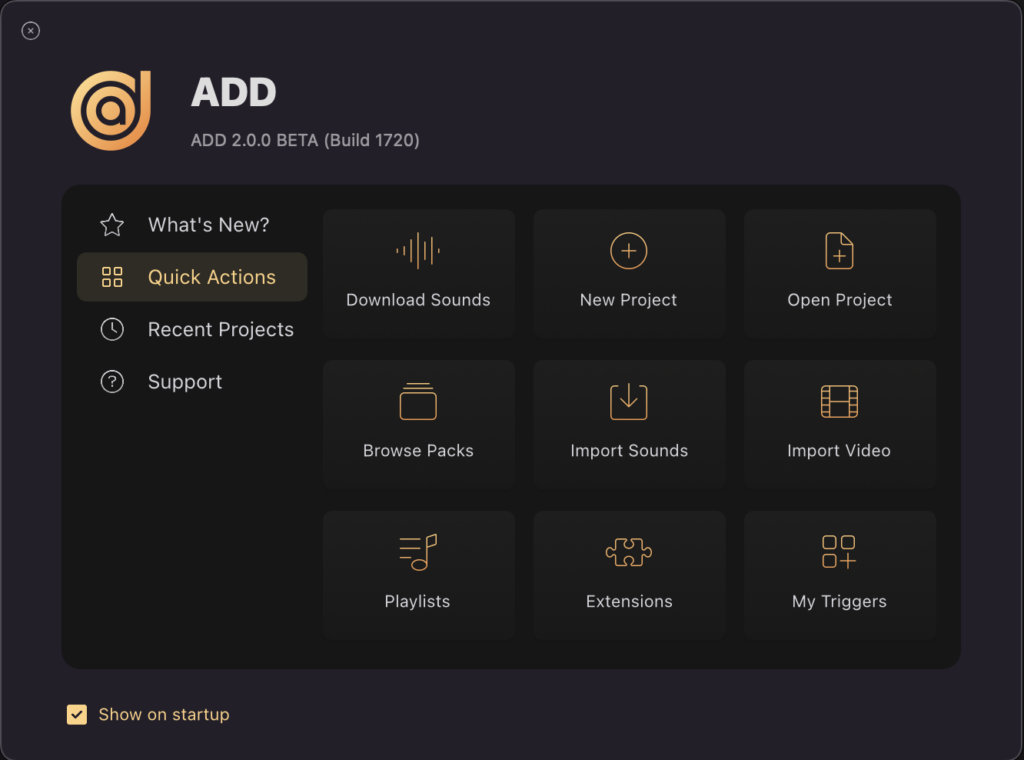
- Open Startup Dialog: Opens the ADD Startup Menu. More information can be found under ADD Startup Menu.
- Open Project: Opens a finder window containing a list of recent projects for you to browse.
- Close Project: Closes current project and opens a new one.
- Revert to Saved: Reverts project back to last saved state
- Close Window: Closes open, undocked windows such as the Video Window
- Save: “Save” saves the project under it’s current name/location. “Save As” allows you to save the project under a new name, in a new location, or overwrite a project
- Save As Preset…: Saves your current composition in the timeline without the video as a preset so it can be used in any project. This preset will be saved in the Preset section of the Library tab under Your Library.
Project Management
-
Consolidate Project: Consolidates and renders all audio and video files from the timeline and puts them into an audio folder along with the session. For more information, see Consolidate Project
- Clean Up: Allows you choose what and how ADD saves projects and files to your Home ADD Folder as well as delete old folders and materials from older projects to create space
💡*We recommend consolidating your projects for archival purposes or when sharing projects with any other Audio Design Desk users who may not have all of the same sounds/sound packs
Import
- Choose to Import a “Final Cut Pro XML”.
- “Settings” gives you a few options as to how and what ADD imports from a Final Cut Pro XML.
For more information on importing a project, see Import Project or ADD Audio Bridge
Export
- AAF or XML: Opens the Export Window where you can select which DAW or NLE you wish to export your project to. You can also specify several export settings. For more information on the Export Window, see Exporting AAF or XML
- CueSheet: Selecting this option allows you to export either a .CSV or .XML file with all in/out times, file names, titles, album name, composer name and publishing information.
Bounce
Opens up the Bounce Window. Fore more information on the Bounce Window, see Bouncing
