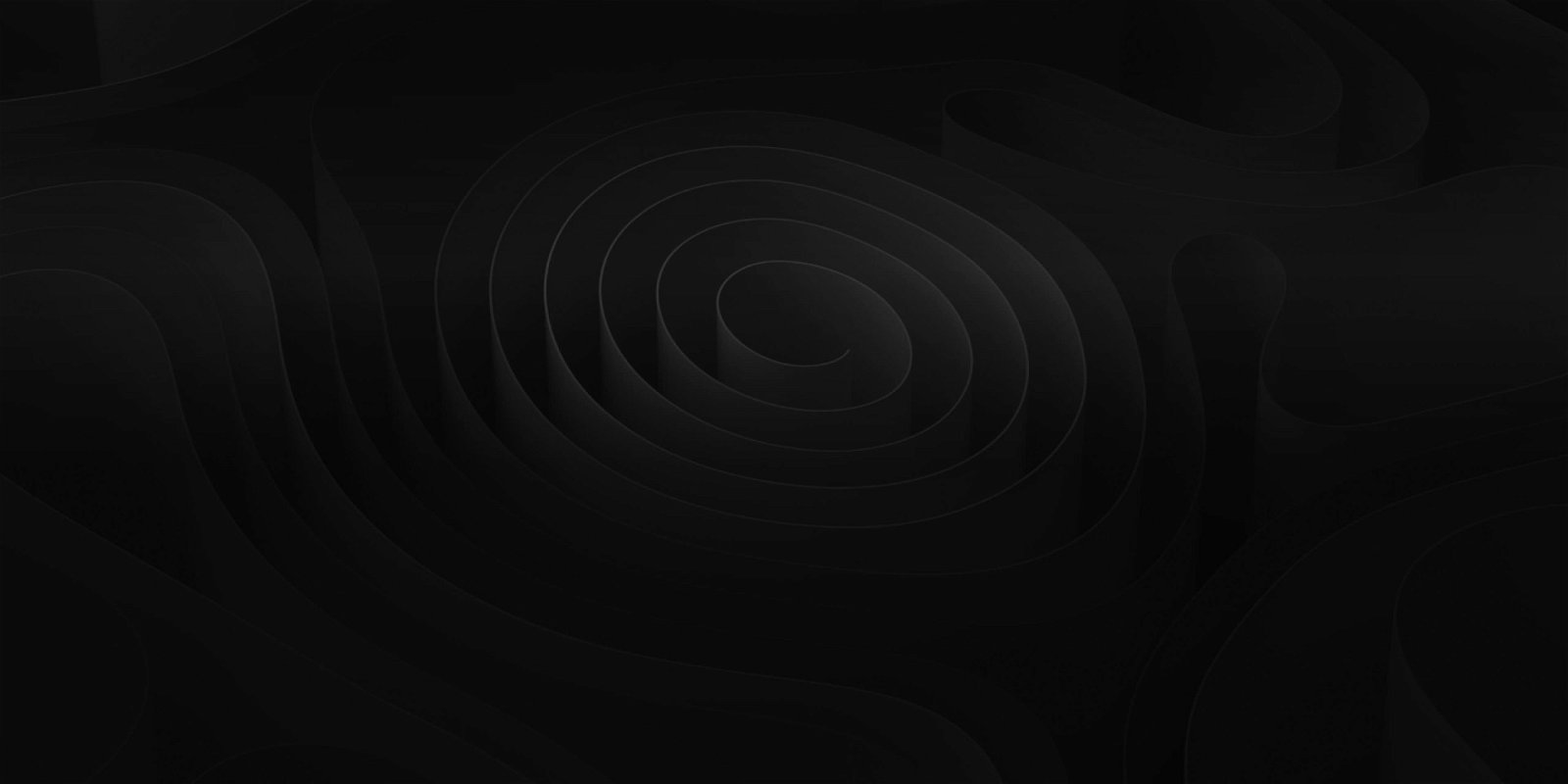
Workflows
Use the full power of ADD.
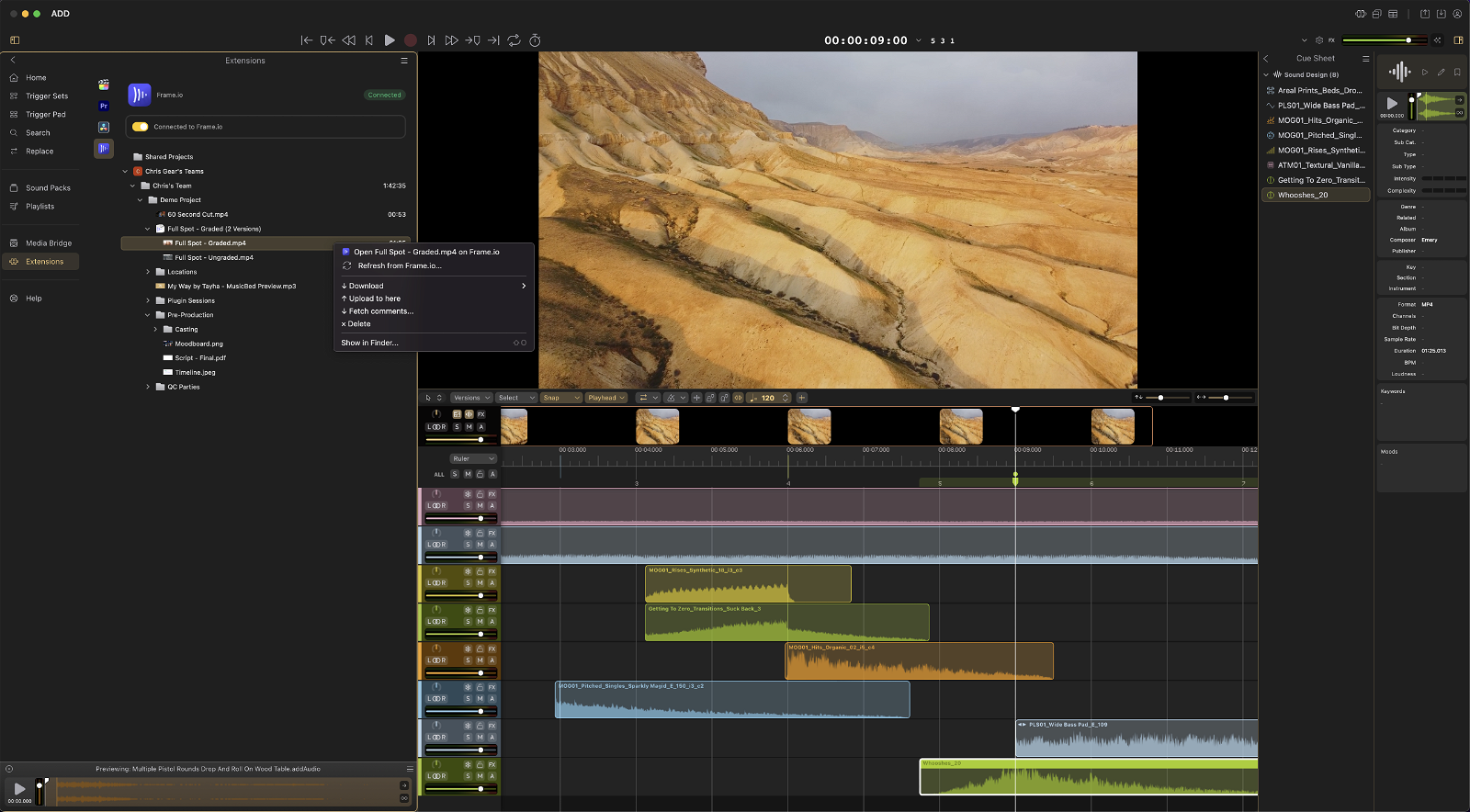
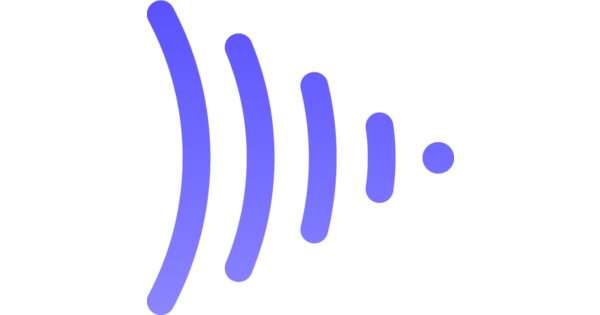
Frame.io Collaboration
Audio Design Desk makes collaboration easy. Login into your Frame.io account inside of ADD and start collaborating immediately!
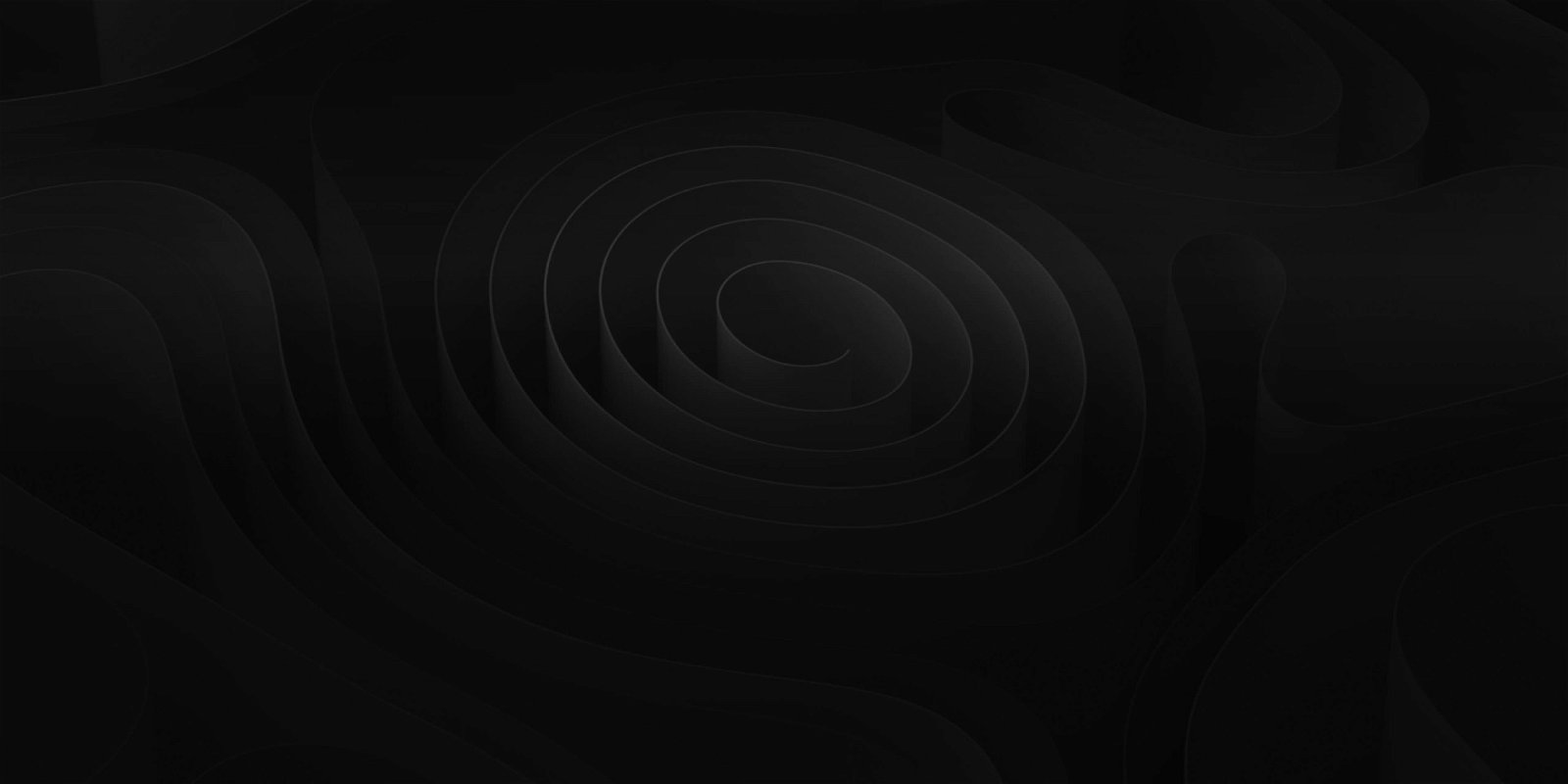
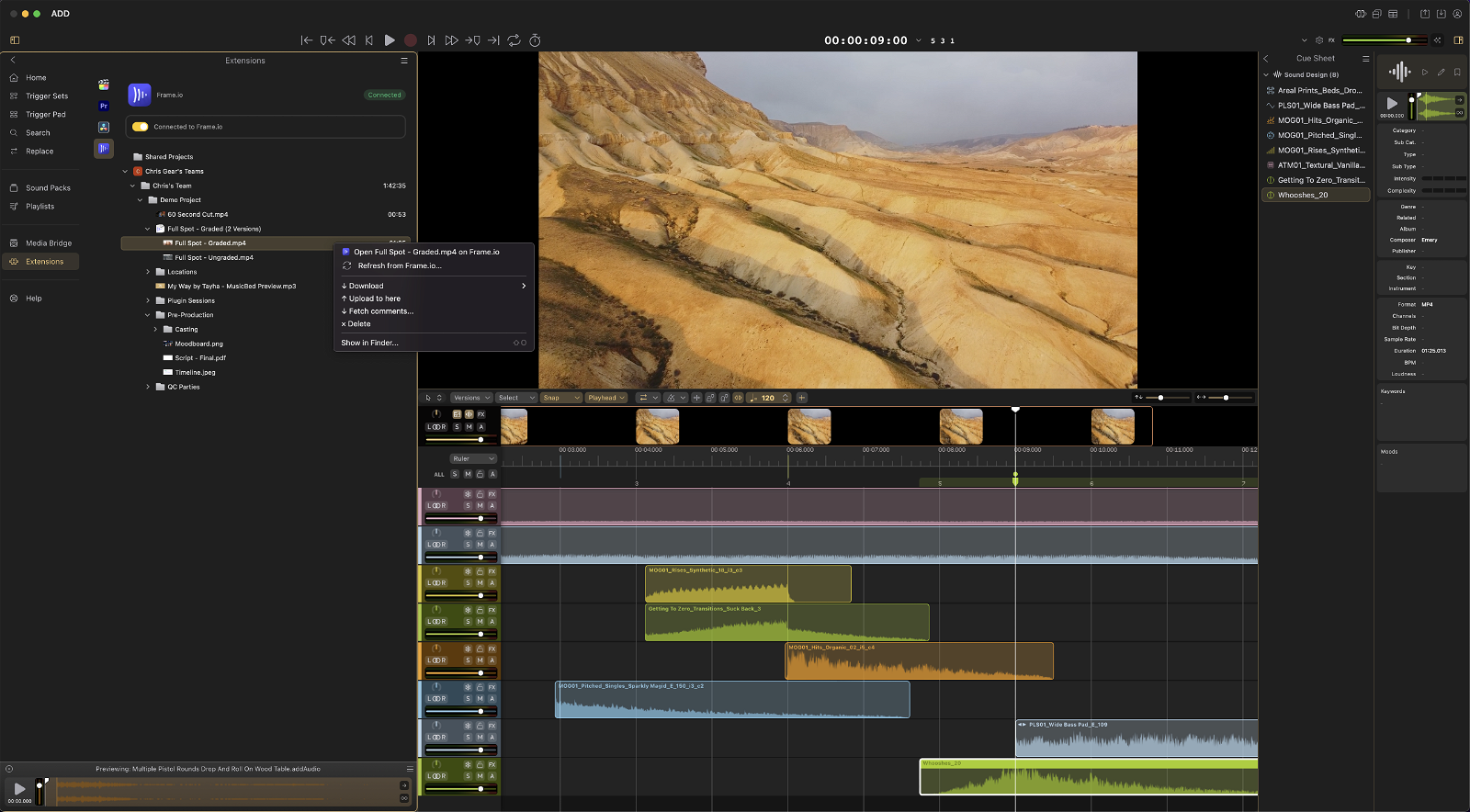
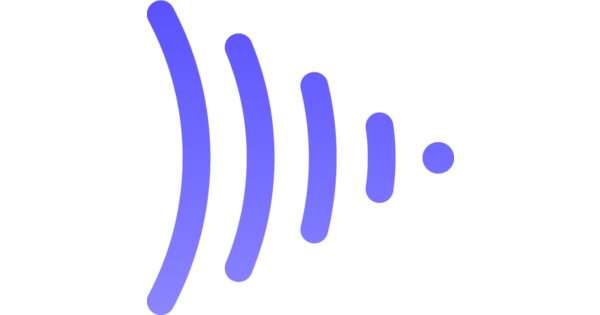
Audio Design Desk makes collaboration easy. Login into your Frame.io account inside of ADD and start collaborating immediately!