Download and Install
Go to https://add.app and click the “Try for free” button at the top of the page. You will be taken to a registration page. Learn more about our plans on the purchase page.

Type in your:
- First Name
- Last Name
- Email Address
- Password
Then click “Register”. You will then be asked who you are so we can get to know you a bit before we begin.

This completes the account creation process. You can click the “Login” button to proceed to your account.

This is your Account Dashboard. As the message at the top of the page states, you will need to open the verification email to download Audio Design Desk.

Once the account has been verified, you will be taken back to your account where can download ADD. Once the download is complete, open the .dmg file, and you will be guided through the installation process. Once installed, ADD will open. You can then also launch ADD from your Account Dashboard by clicking the “Launch ADD Desktop” button.
Start-Up Guide
Upon the first time opening Audio Design Desk, you will be shown a quick start guide to help you understand the basics of ADD, while quickly explaining some of its deep functionalities and hotkeys. It is highly recommended that you read through this guide before beginning, even if you used a previous version of ADD. There is also a comprehensive online user manual you can access at any time, we call it the Knowledge Base. If you ever want to revisit the Quick Start Guide or visit the Knowledge Base from ADD, you can do so in the help menu.

ADD Startup Window
When you launch Audio Design Desk you will be greeted each time with the startup window (unless you untick that “Show on startup” checkbox in the lower left corner of the window).
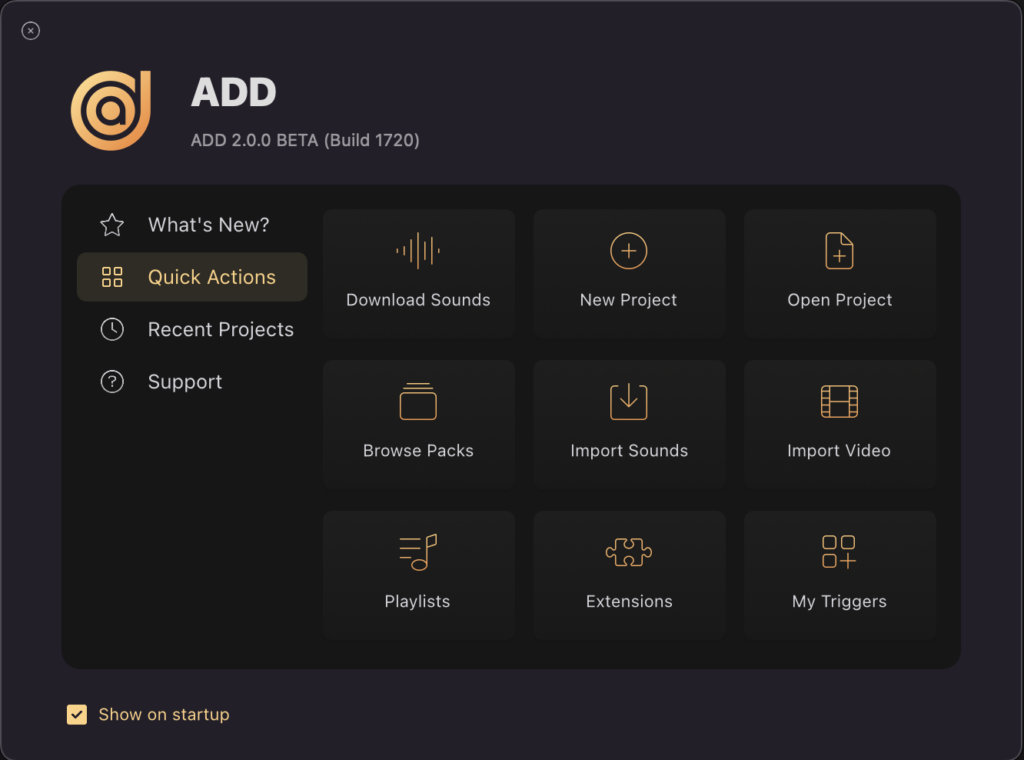
In this window you can select to start a new project, open a recent project, import sounds, etc. And from the Support tab, you can open the Knowledge Base, visit helpful parts of the website, access your Account, etc.

If you’re not sure what you wanna do yet, you can click the “X” icon at the top left of the window to exit.
💡Disable this window on startup by clicking the check box at the bottom left.
